Requirements:
The following conditions must be met for the VoiceSpin PBX and Pipedrive integration:
- You need to create and set up an account at VoiceSpin PBX.
- You need your CustomerID and API token.
- You need to have a VoiceSpin WebRTC Agent Panel.
Your external IP should be whitelisted in order to make the calls (contact [email protected] for this purpose).
Integration Steps:
1) Installing the application
- Install the application from the Pipedrive marketplace.
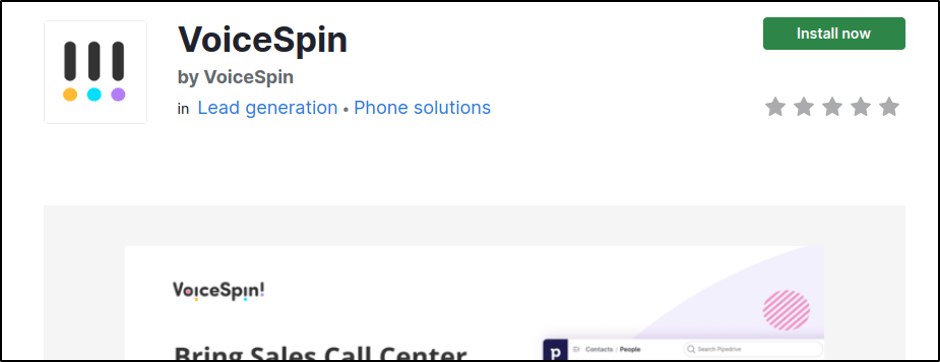
- You can also Install the application from the voicespin.com website.
- Choose a Pipedrive account you want to connect the App to.
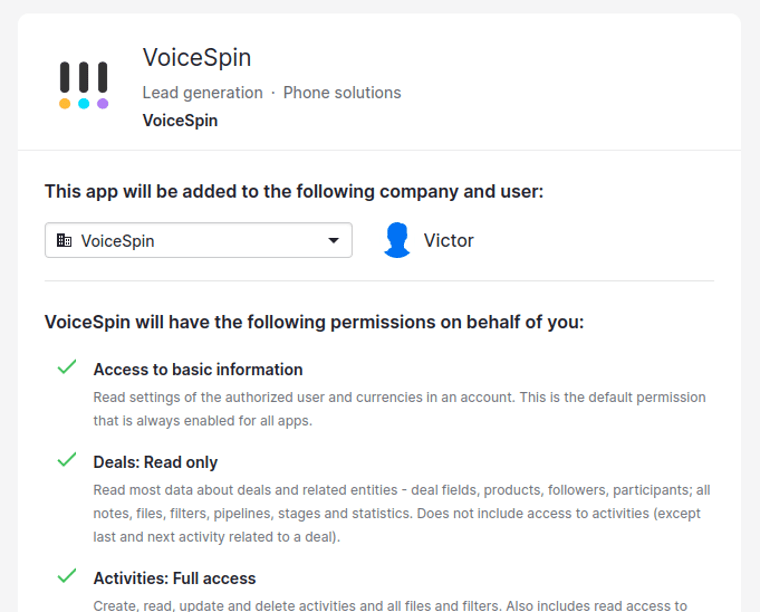
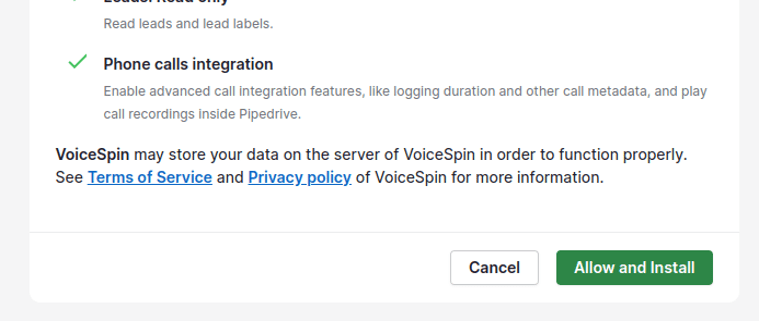
- Enter your Customer ID and API Token, choose your VoiceSpin PBX, and click on “Activate Integration”.
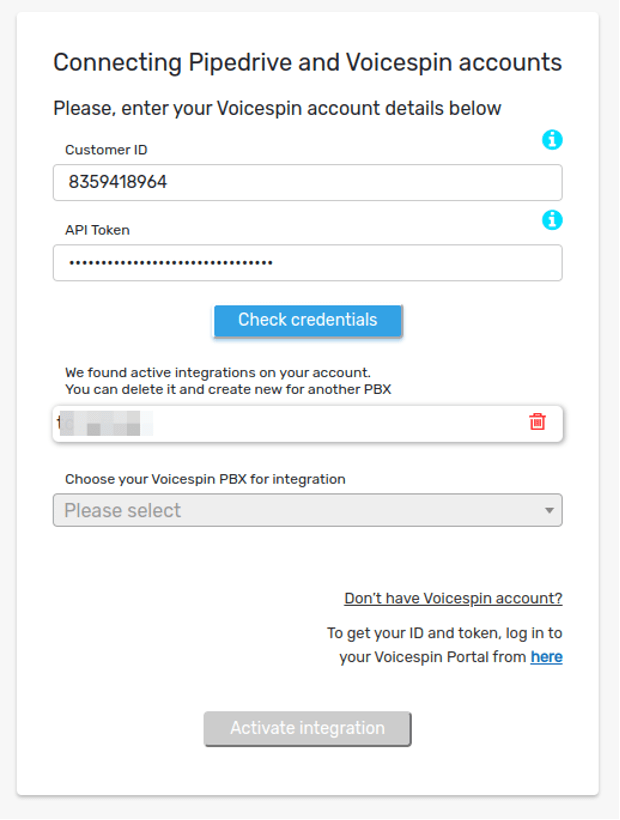
2) Installing Google Chrome Extension
You can easily set up click-to-call via the VoiceSpin’s browser extension in order to start a call in VoiceSpin when clicking on a number in Pipedrive. Download VoiceSpin Google Chrome extension
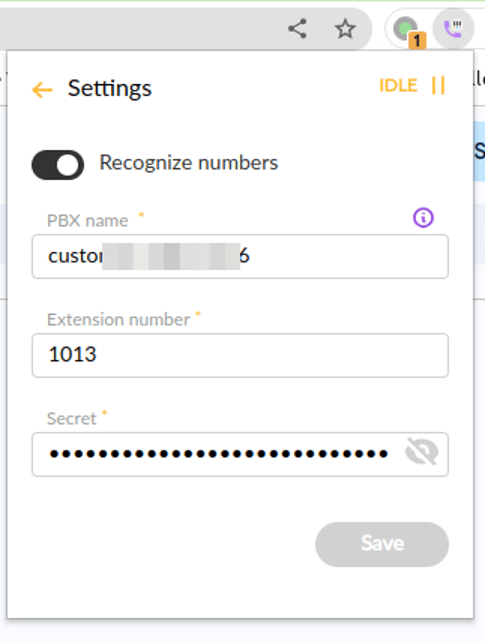
Use the VoiceSpin PBX name, extension number, and secret for configuring the Google Chrome extension. Make sure you have removed any other providers’ phone integrations or Chrome extensions before setting up the VoiceSpin click-to-call.
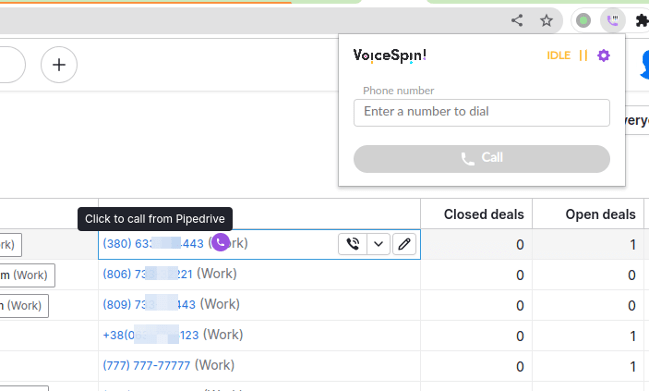
3) PBX features
- Accessing VoiceSpin Agent Panel
After all configurations (Agent, Number, and Secret) are set for a new user by a call center manager, the user may log into the call center via the Agent Panel.
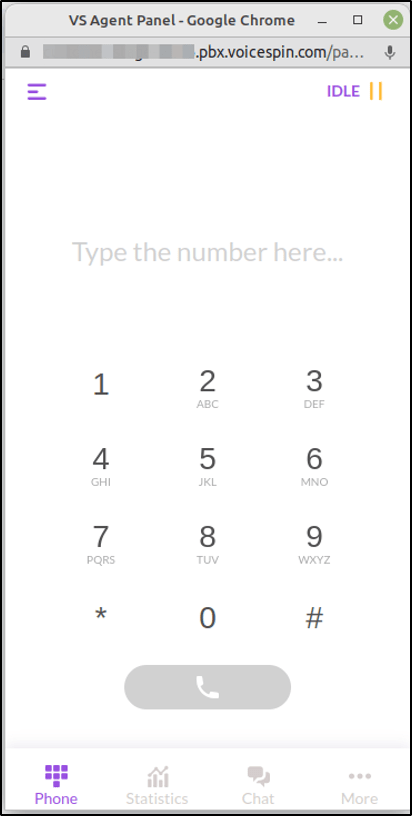
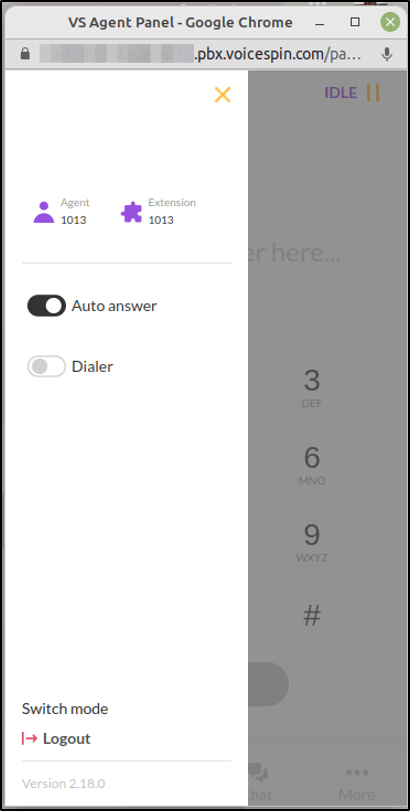
- Call logs
After each call, VoiceSpin PBX automatically creates call notes:
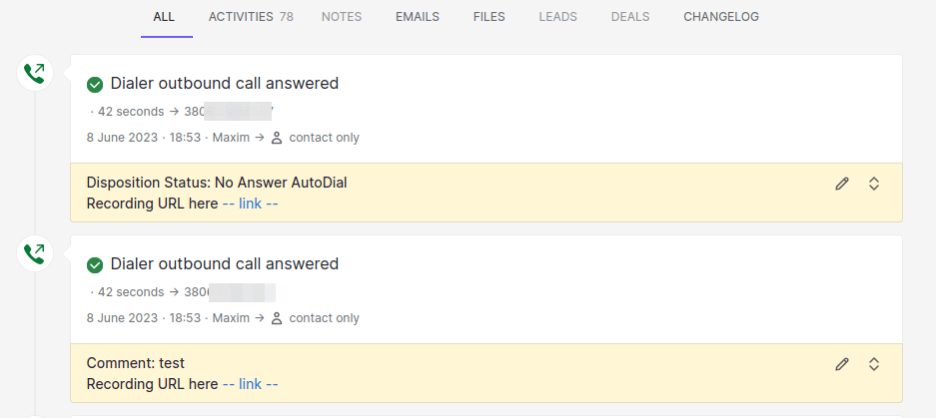
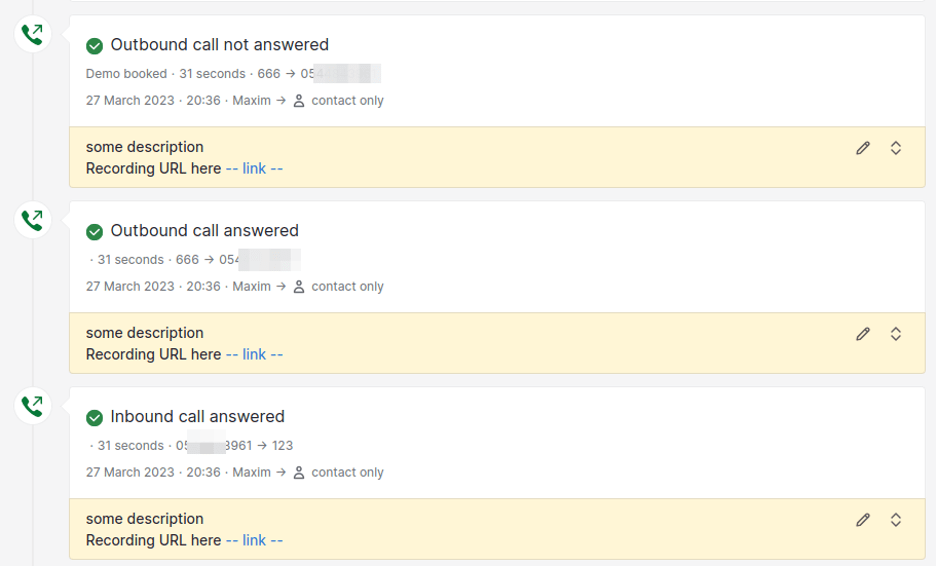
- Inbound calls, AI dialer
- For receiving inbound calls or working with an AI Dialer for managing outbound calls, you need to log into the VoiceSpin Agent Panel in another window.
- For that, open your PBX main page and click on “Agent Panel”.
- After the authorization in the Agent Panel, you will be able to receive inbound calls and make outbound calls to any numbers.
- The link is similar to this: https://PBXNAME.pbx.voicespin.com/panel
- Opening the Agent Panel in the separate window allows you to:
- control the call (mute/ unmute, hold/ unhold, transfer calls, conference)
- access to agent statistics
- access messaging features
- access the agent’s contacts and call history
4) Voicespin PBX configuration
The rest of the configuration in PBX – which is an important part – is done by the VoiceSpin support team. Contact your account manager or send us an email to [email protected] to get the configuration completed.
5) Customizations
Some call centers may have different workflows, requiring different customizations and integrations. If you need a custom solution, please, contact us – we are always ready to assist!

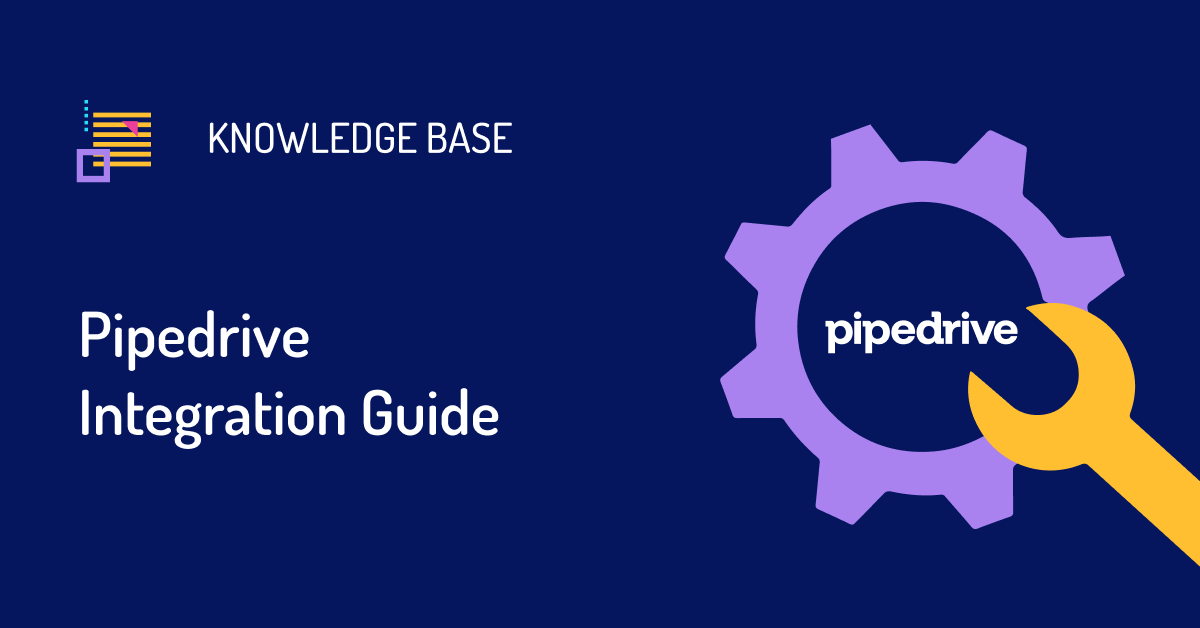
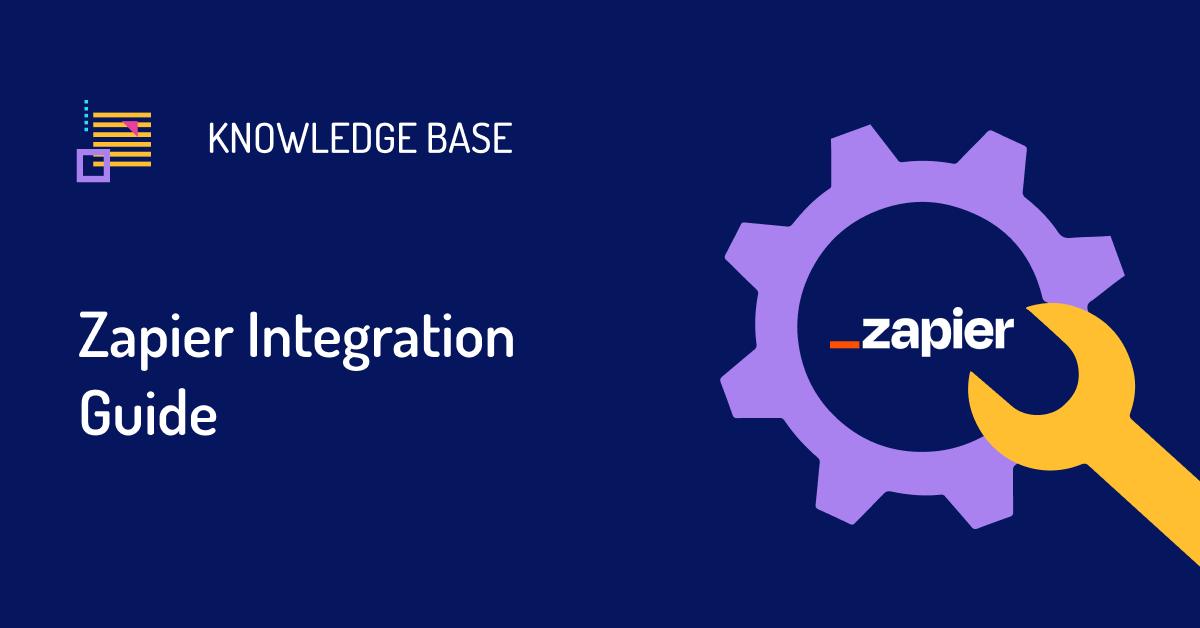
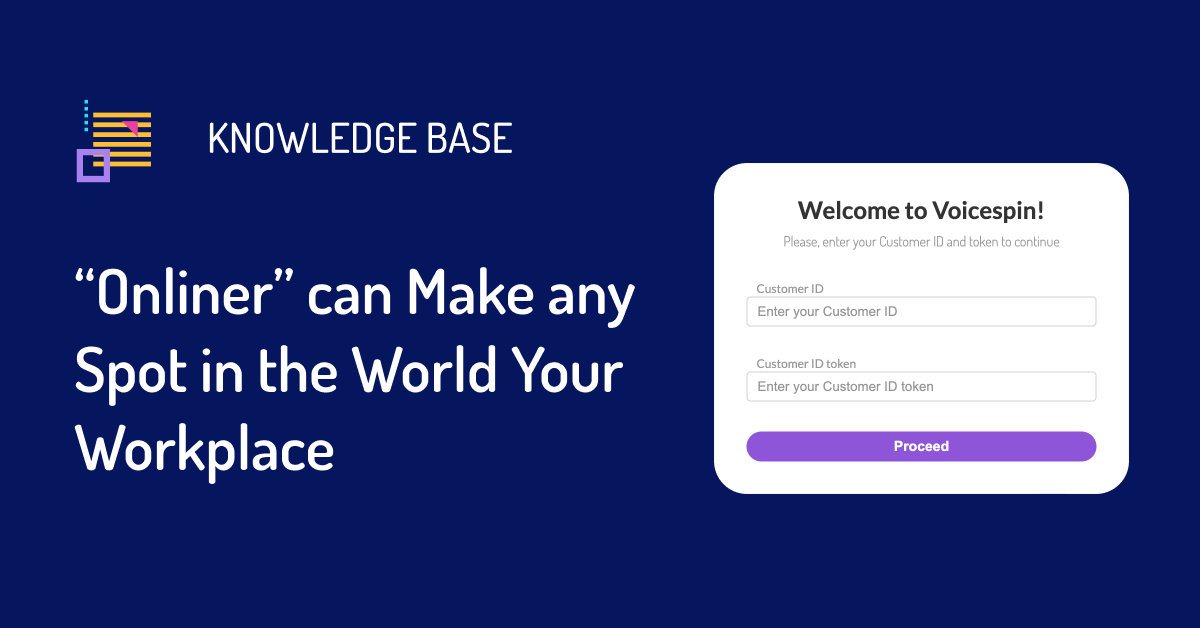
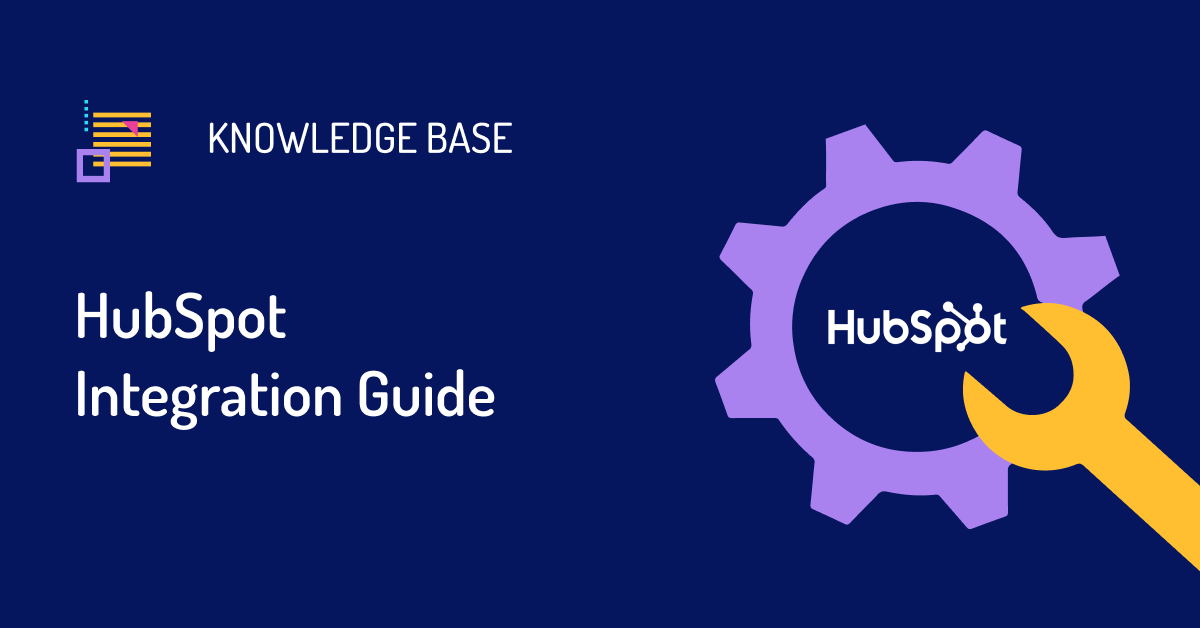
 +18889082995
+18889082995
 +442036084160
+442036084160
 +97237237006
+97237237006